How to add a banner to a school website?
2012-10-05

On the Home Page of your school or on the Useful Links Page, you can place a banner with information about another Internet source, e.g. the banner of the Ukrainian Ministry of Education and Science, Youth and Sport.
Before uploading the banner onto your school website, you have to prepare:
- a banner, i.e. an image or a logo;
- a link to the source.
To add a banner to the website, you need to:
1) go to the page where you want to upload the banner and enter the editor.
2) Press Add Image and upload the banner image.

3) Highlight the banner image with a mouse and press Add Hyperlink on the toolbar.

4) In the window that has opened, select the link type External Link, fill the URL line (web address), i.e. insert the link to the website where users will be transferred, specify the title and save the changes.

After that, the banner will appear on your website (in our case – the banner of the Ukrainian Ministry of Education and Science, Youth and Sport), and when it’s pressed, the website specified in the web address will open.

You can upload several banners in this way by placing them one after another. Note that the image can be in .gif format, i.e. animation.


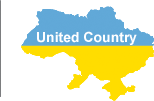




In order to leave a comment on the site, log in or register, please.